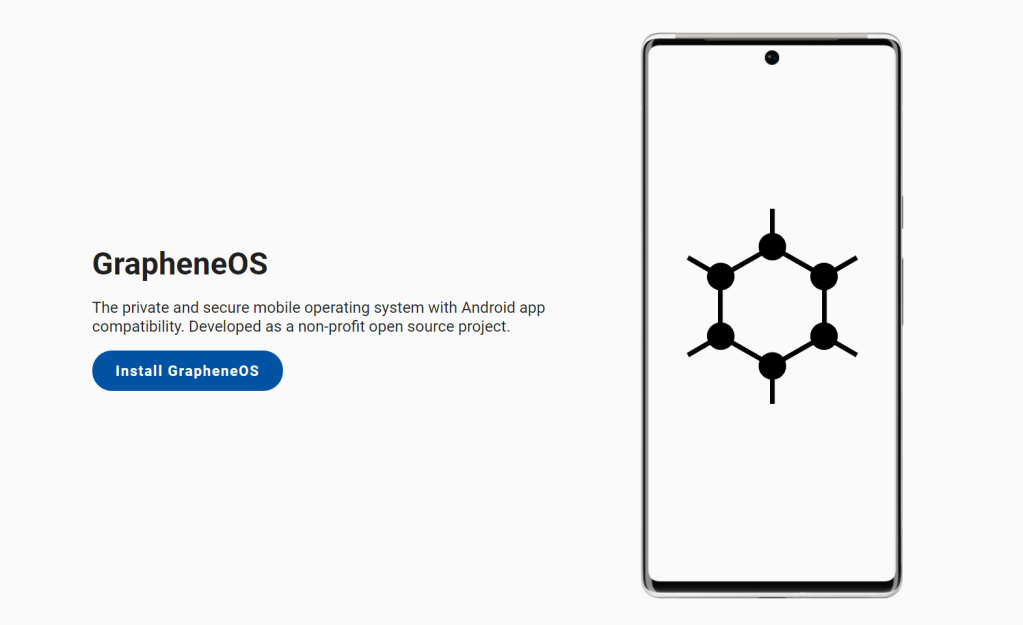If you’re concerned about the privacy implications of storing your data on iCloud or Google Storage and prefer to have more control over your files, transitioning to a self-hosted solution like OwnCloud or NextCloud is a viable option. These open-source cloud storage platforms allow you to store, sync, and share your files securely while retaining ownership and control of your data. Here’s a step-by-step guide on how to set up OwnCloud or NextCloud on a Raspberry Pi or an older mini-PC, along with instructions for iOS and Android users:
**Setting Up OwnCloud or NextCloud on Raspberry Pi or Mini-PC:**
1. **Prepare Your Hardware:**
– Ensure you have a Raspberry Pi (preferably Raspberry Pi 4 for better performance) or an older mini-PC with sufficient storage capacity.
– Install the latest version of Raspberry Pi OS or your preferred Linux distribution on the device.
2. **Install OwnCloud or NextCloud:**
– Access the terminal on your Raspberry Pi or mini-PC.
– Install a LAMP (Linux, Apache, MySQL, PHP) stack using the following commands:
“`
sudo apt update
sudo apt install apache2 mariadb-server libapache2-mod-php7.4 php7.4-gd php7.4-json php7.4-mysql php7.4-curl php7.4-mbstring php7.4-intl php7.4-mcrypt php-imagick php7.4-xml php7.4-zip
“`
– Download and install OwnCloud or NextCloud by following the official installation instructions provided on their respective websites:
– OwnCloud Installation Guide: [https://doc.owncloud.com/server/administration_manual/installation/](https://doc.owncloud.com/server/administration_manual/installation/)
– NextCloud Installation Guide: [https://docs.nextcloud.com/server/22/admin_manual/installation/](https://docs.nextcloud.com/server/22/admin_manual/installation/)
3. **Configure OwnCloud or NextCloud:**
– Follow the on-screen instructions to set up administrative credentials and configure database settings.
– Create an admin account and define the directory where your files will be stored.
4. **Configure Remote Access:**
– If you’re setting up OwnCloud or NextCloud on a Raspberry Pi, configure port forwarding on your router to allow remote access to your cloud server.
**Setting Up OwnCloud or NextCloud on iOS:**
1. **Download the OwnCloud or NextCloud App:**
– Open the App Store on your iOS device and search for “OwnCloud” or “NextCloud.”
– Download and install the respective app.
2. **Configure the App:**
– Launch the app and enter the URL of your OwnCloud or NextCloud server.
– Enter your username and password to log in to your cloud account.
3. **Sync Your Files:**
– Once logged in, you can browse and access your files stored on the OwnCloud or NextCloud server.
– Enable automatic syncing to ensure your files stay up-to-date across all your devices.
**Setting Up OwnCloud or NextCloud on Android:**
1. **Download the OwnCloud or NextCloud App:**
– Open the Google Play Store on your Android device and search for “OwnCloud” or “NextCloud.”
– Download and install the respective app.
2. **Configure the App:**
– Launch the app and enter the URL of your OwnCloud or NextCloud server.
– Enter your username and password to log in to your cloud account.
3. **Sync Your Files:**
– Once logged in, you can browse and access your files stored on the OwnCloud or NextCloud server.
– Enable automatic syncing to keep your files synchronized across your devices.
By following these steps and referring to the official installation instructions for OwnCloud and NextCloud, you can set up your self-hosted cloud solution on a Raspberry Pi or an older mini-PC, ensuring enhanced privacy and control over your data.
Written with a little help from my buddy ChatGPT